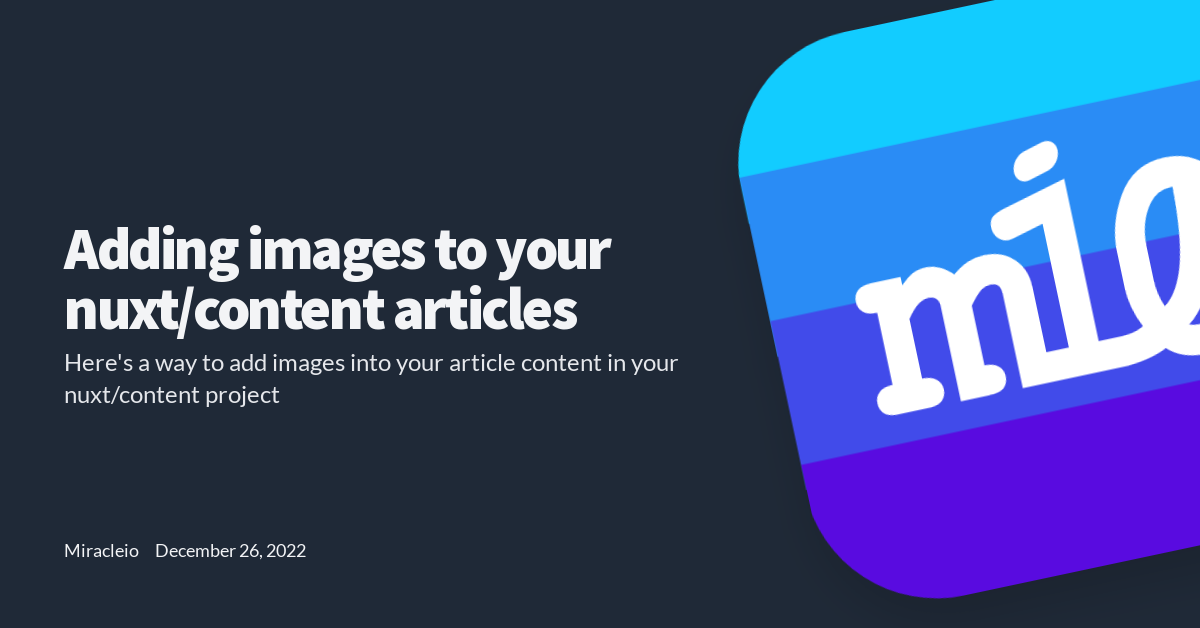Nuxt & Nuxt Content
Nuxt is a great SSR (Server Side Rendering) framework built for Vue applications. It's modular, so it comes with a lot of other features that makes creating a Vue app easier and more powerful.
The nuxt content module is one of those features. It acts as a Git-based Headless CMS which helps you render and fetch your Markdown, YAML, JSON, XML and CSV files from your content/ directory.
For this article, I'll assume you've already gotten your nuxt app up and running and have already installed the nuxt/content module.
Let's dive straight into adding images to our article contents
Creating an image container component
Let's say we have a file in our project content/articles/an-article.md
---
title: An article
description: this is an article
---
## Hello, this is an article
Some text in the article.
And, we have an image in our assets/ directory, say assets/img/article-1/article-img.png
For the sake of organization, we'll keep article-img.png in a subfolder that corresponds with our article title article-1/.
If we want to add that image to our article, we can create a component for that.
Making the component globally available
We'll create our component and make it globally available as this is required for Nuxt to be a ble to auto import the component into our markdown.
First, let's make sure auto importing is enabled in our nuxt app, open /nuxt.config.js
...
// Auto import components: https://go.nuxtjs.dev/config-components
components: true,
...
Let's create a new component component/global/imgCont.vue
<template>
<div class="img-cont">
<img :src="getImg()" :alt="{{ alt }}" />
<span class="img-caption">{{alt}}</span>
</div>
</template>
In our <script> we'll have
<script>
export default: {
//declare props for the 'src' and 'alt' of the image
props: {
src: {
type: String,
required: true
},
alt: {
type: String,
required: true
}
},
methods: {
/* function to get and return the final url to our processed image
using the require function */
getImg(){
try{
// place the '~/' before 'assets/'
return require(`~/assets/img/articles/${src}`)
} catch(err){
console.warn(err);
// return null if any error
return null
}
}
}
}
</script>
Our imgCont component basically takes in the src and alt of our image in the mardown file and returns the bundled / processed image which will be served through _nuxt/ in our developement build.
Using require() to process the image
In our component/global/imgCont.vue
...
try{
// place the '~/' before 'assets/'
return require(`~/assets/img/articles/${src}`)
...
This 'processing' is done using the require function which treats the string passed to it as a module, which would be resolved by webpack and the respective loaders during the build.
The
~/is a way of telling nuxt to look for that file from the base directory
Adding our component to our markdown
Now we can add our component to our markdown file
---
title: An article
description: this is an article
---
## Hello, this is an article
Some text in the article.
<img-cont src="article-1/article-img.png" alt="An image in my article" />
Here, you'll notice that our src is referencing the image only from the subfolder and article name.
This is just a structure we can to follow so that we won't run into much complication incase our directory structure changes.
There we have it! Our component should be able to display our images form our articles.
Useful links
Here are some related links that I think you might find useful
- Create a Blog with Nuxt Content - Create a Blog with Nuxt Content - NuxtJS
- The Nuxt Content module Introduction - Nuxt Content (nuxtjs.org)
- Working with images in Nuxt Content | Woet Flow
Thanks for reading! ❤ I hope you found this useful, feel free to share ✨